วิธีการ Repair Microsoft Office สำหรับ Microsoft 365
- Post author:Bearguagency
- Post published:กันยายน 26, 2022
- Post category:How To / Microsoft Office
ในบางครั้ง ผู้ใช้งานมักเกิดปัญหาในการติดตั้ง Microsoft Office ใหม่ โดยอาจจะเป็นในรูปแบบติดตั้งแทน Version เดิม หรือตั้งค่าใดๆ ผิดพลาด แล้วจำเป็นต้องซ่อมแซมโปรแกรม ในบทความนี้จะเป็นวิธีแก้ไขง่ายๆ ที่ผู้ใช้งานสามารถทำเองได้แน่นอน
วิธีการ Repair Office ใน Control Panel
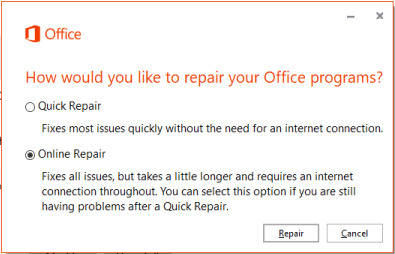
สำหรับ Windows 10
1. คลิกขวาที่ Start button  และเลือก Apps and Features
และเลือก Apps and Features

2. เลือก Microsoft Office ที่ต้องการเช่น Microsoft Microsoft 365 Apps for business – en-us และเลือก Modify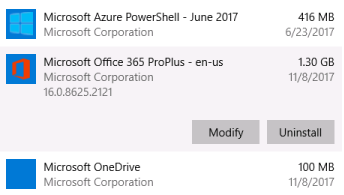
3. แนะนำให้เลือก Online Repair เพื่อซ่อมแซมโปรแกรมได้อย่างสมบูรณ์
สำหรับ Windows 8.1
1. คลิกขวาที่ Start button  และเลือก Control Panel
และเลือก Control Panel

2. ด้านล่าง Program เลือก Uninstall a program
3. คลิกขวาที่ Microsoft Office ที่ต้องการ Repair จากนั้นเลือก Change
4.แนะนำให้เลือก Online Repair เพื่อซ่อมแซมโปรแกรมได้อย่างสมบูรณ์
สำหรับ Windows 7
1. คลิก Start button ![]() > Control Panel
> Control Panel
2. ตั้งค่า View by ให้เป็น Small icons จากนั้นเลือกเมนู Programs and Features
3. เลือกโปรแกรม Microsoft Office ที่ต้องการ Repair จากนั้นเลือก Change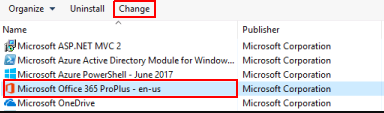
4. 4.แนะนำให้เลือก Online Repair เพื่อซ่อมแซมโปรแกรมได้อย่างสมบูรณ์
หากวิธีการ Repair ไม่สามารถช่วยได้ แนะนำวิธีต่อไปนี้
วิธีการนี้จะใช้ Easy fix tool ในการลบโปรแกรม Microsoft Office อย่างสมบูรณ์
1. คลิกเพื่อดาวน์โหลด Easy fix tool 
2. เมื่อดาวน์โหลด เรียบร้อยแล้วให้เปิดโปรแกรมดังกล่าวขึ้นมา
3. เมื่อหน้าต่างเด้งขึ้นมาแล้ว กด Next และทำตามขั้นตอนต่อไป
4. เมื่อระบบ Uninstallation successful เรียบร้อยแล้ว จะให้ผู้ใช้งาน Restart 1 ครั้ง
5. จากนั้นให้ผู้ใช้งานติดตั้งโปรแกรม Microsoft 365 อีกครั้งหนึ่ง




